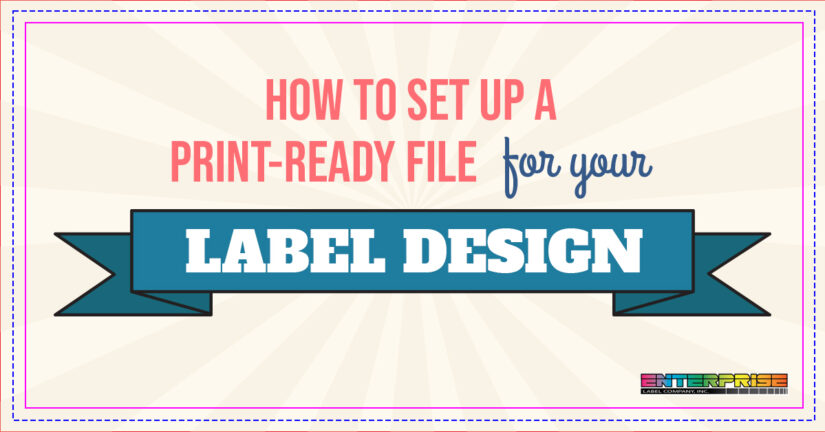Making sure your label artwork files are print-ready allows us to produce the highest quality product quickly and efficiently! Below are some basic guidelines that will help start your label design process.
We recommend using a vector program such as Adobe Illustrator to create a high quality, print-friendly design file.
Document Size and Specifications
Bleeds
The area around the edge of your artwork that extends beyond the cut edge is referred to as a “bleed”. After printing, the bleed is trimmed off creating your finished artwork that stops at the cut edge.
Since printers can’t print exactly on the edge of the paper, the bleed ensures that your finished label extends all the way to the edge with no white space. The bleed also accounts for movement during the printing process. Depending on order size, your print run can be hundreds of feet long and the bleed adds a little bit of room for adjustments to ensure every label finishes perfectly.
We recommend a bleed of 0.125 inches when submitting your artwork
Safety Zone
The bleed makes sure you won’t have any white edges, but what happens if the paper shifts and cuts off text and images? To avoid this, we recommend setting up a safety zone on your artboard. This keeps your images and text within an interior boundary so they won’t get cut off during the printing process
We recommend a safety margin of 0.125 inches from the final size. This does not include the size + bleed
CMYK Color
The color mode for print files always needs to be set to CMYK (Cyan, Magenta, Yellow, Key/Black). Printing presses create accurate results by combining these colors together to create a wide range of color.
RGB (Red, Green and Blue) color refers to the color space for digital images. This would be anything that is meant to be displayed on a screen.
The following file formats are preferred when working with the CMYK color space:
AI: Adobe Illustrator is the standard source file for CMYK and is likely the program you are using when creating your label design
PDF: Ideal for CMYK. They are compatible with most programs
EPS: A great alternative to AI files. EPS files are compatible with other vector programs
Resolution
300 PPI (pixels per inch) is the ideal resolution for label printing. If the document contains fewer pixels, the pixels may be visible in the final print. We want to avoid any sort of pixelation on your new labels!
Typography
Convert All Text to Outlines
Before saving your final product, you want to make sure all text within your design file have been converted to outlines. Fonts can cause problems when sending artwork to press. Typefaces are unique, and unless your printer has the same one you are using in your design chances are the final product will print incorrectly.
Converting type to outlines means the text is no longer a font. It has become a vector graphic and the text can no longer be edited.
Saving Your File
Once your design is ready to go to print, save it as a print-ready PDF or other print-ready file listed above. Make sure to check your settings to ensure the bleeds are being exported correctly.
Remember! These are just basic guidelines. Every project is different, and we recommend speaking with your sales representative about any size, color, paper, and print specifications before starting any project.